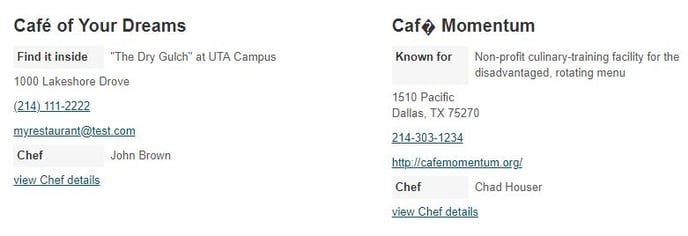How can I remove an odd character when importing data?
In this article, you can learn how you can avoid an error glyph when importing data.
The error glyph shows up when a special character is imported into a file without the correct encoding. Excel spreadsheets don’t use UTF-8 character encoding, so it's more likely to happen when importing special characters from an Excel file.
If you don’t know how to encode your Excel spreadsheets (not many people do), there’s an easy workaround. You can use Google Sheets to create your .CSV import files.
Google Sheets is UTF-8 encoded, which prevents the problem you’re experiencing.
If your spreadsheets are already created, you can either import them into a Google Sheet or if you have a small one, you can simply copy and paste it out of Excel into Google Sheets.
Alternatively, if you only have a little cleanup to do, you can fix the characters directly in the Builder in the Records view of the table. Copy the text from the source that shows the special characters correctly and paste it in place of the text showing an error glyph.
Here’s a screenshot of a corrected entry (left) and one with an error (right):