Flows Timing Modes
Flows automations have two timing modes: Real time and Data migration. Learn about each mode in this article.
This article covers the following topics:
What are timing modes?
Flows have two timing modes: "Real time" and "Data migration":
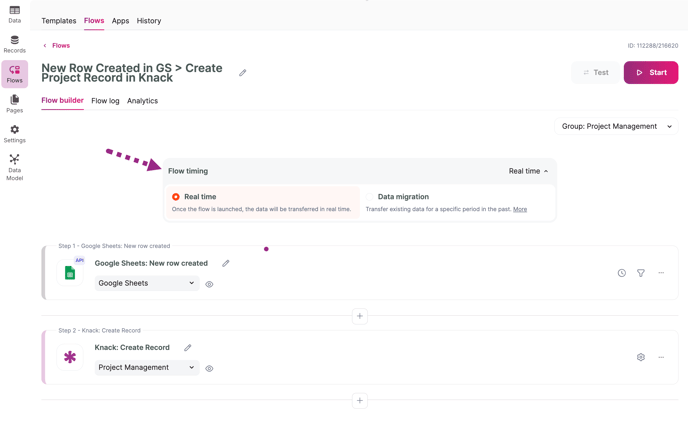
In Flows, Timing Modes allow you to control when specific actions within a Flow are triggered. These modes include options like immediate execution, scheduled delays, or specific time intervals, giving you flexibility to manage the timing of your Flow's steps.
Real Time Mode
In Real Time mode, data is continuously transferred from the moment the Flow begins until you decide to pause the Flow. This mode focuses exclusively on new data that emerges in your sending connection application, ensuring that only the most current information is processed.
You can choose how often your Flow runs in this mode.
The following are the options when setting a schedule:
- Once a day: You have the flexibility to determine the frequency of the requests. The Flow remains continuously active based on the schedule you select.
- Between specific hours: The available parameters include specifying the request time (in the 24-hour format HH:MM - HH:MM) and the frequency of the requests.
- In this mode, Flow requests operate daily according to the chosen frequency and time interval. For instance, you have the option to set the data transfer to occur every day between 10:00 a.m. and 6:00 p.m.
- On specific weekdays: You can set parameters such as the request time (HH:MM - HH:MM), frequency, and the specific days of the week.
- In this configuration, Flow requests will be dispatched on the selected weekdays, adhering to the defined frequency and time interval.
- On specific days of the month: The parameters you can set include the request time (HH:MM - HH:MM), frequency, and specific days of the month.
- In this setup, Flow requests will be dispatched on your selected days, adhering to the defined frequency within the specified time frame.
- Custom schedule: The parameters you can specify include frequency, request time (formatted as HH:MM - HH:MM), and date. Additionally, advanced settings are available for customizing the selection of days within the week or month.

Data Migration Mode
In Data Migration mode, you can transfer data from a specific timeframe in the past. Once the data transfer is completed, the Flow will automatically pause. This means that only the data that existed in the source connection application before the start of the Flow will be included in the transfer.

This functionality is especially advantageous when you need to transfer comprehensive datasets, such as all CRM deals from one platform to another or all orders made within the last six months. It proves invaluable during platform transitions or data consolidation, as it facilitates the migration of data between systems while maintaining data integrity.
Data migration mode will let you send information from a specific time in the past, or set a routine schedule. For instance, on Mondays, you can easily receive all leads from over the weekend, or automatically upload closed deals every day at 7 p.m.
Note: It is important to note that the Data Migration mode is only compatible with API triggers.
This mode offers two distinct options:
-
Once: Flows will automatically find and transfer all data from the current connection app to a new one. Please note that not all streaming applications are compatible with this mode; for instance, Facebook only provides data for the last 90 days.
-
Regular data migration: You can define the specific date and time or period from which Flows will initiate the data transfer.

