"Linked Apps": Managing the apps/systems you've authenticated to
This article provides details on how the "Linked Apps" functionality works, and how to manually configure knack apps from other knack accounts as linked-apps
Linked-Apps overall
The "Linked Apps" area of Flows lets you see all of the authentications you've configured for each system.

Linked-Apps for the Knack connector
The Flows feature automatically establishes a linked-app for each Knack app in your account when you first go into Flows.
To ensure Flows stays configured properly, users are not able to delete specific 'linked apps' for the Knack connector. This ensures that if a user changes the API Key of their Knack app, or deletes the Knack app, the corresponding linked-app in Flows for that specific knack app will automatically receive the updated API Key, or be deleted as well... Users can continue adding linked-apps for other knack apps outside of their knack account.
- When setting up Knack applications from other Knack accounts as Linked Apps, there are few required field inputs that must be filled out in order to connect them with Flows:
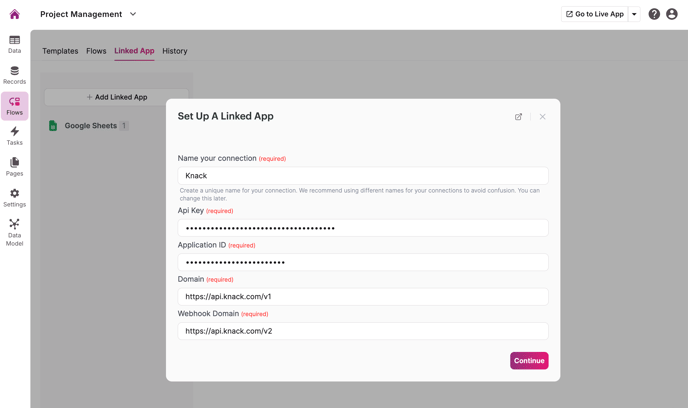
Below, we will outline the necessary details for each field input:
Name Your Connection
When filling out the "Name your Connection" field, you have the flexibility to choose any name that suits your preference. It is advisable to adopt a naming convention that reflects the app's name for clarity and consistency.
API Key
For the "API Key" field, you will need to obtain the API Key from your Knack app's Settings. Once in the Settings, you can then navigate to the API & Code section, where you can easily copy the API Key:
Application ID
The Application ID is found within your Knack app's Settings. You can navigate to the API & Code section where you will also find the API Key. Once located, you can easily copy the Application ID and paste it into the corresponding field when configuring your Linked App:
Domain
In the Domain field, please enter "https://api.knack.com/v1" in order to successfully establish your Knack connection.
Webhook Domain
In the Webhook Domain field, please enter "https://api.knack.com/v2" in order to successfully establish your Knack connection.



