General Flows FAQs
General Flows Frequently Asked Questions
- How do I access the Flows area in Knack?
- How can I see all of the Flows across all apps in my Knack account?
-
How do I change the filter for Flows to show a different group or app?
-
What happens if I don’t see the Flows I’m expecting after changing the filter?
-
Why does the filter always default to the current Knack app?
- Do Transactions made through Flows contribute to the total number of API calls for your account?
How do I access the Flows area in Knack?
To access the Flows area, you can go to any app in your Knack account. Find the “Flows” section in the navigation panel on the left side: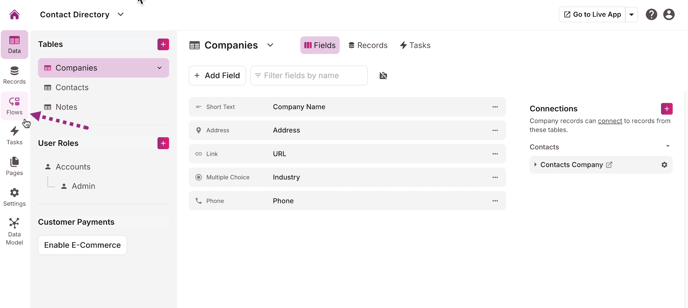
How can I see all the Flows across all apps in my Knack account?
In the Flows area, you can use the filter dropdown in the upper-right corner to change the filter from the current app to “All flows”. This will display all Flows across your Knack account.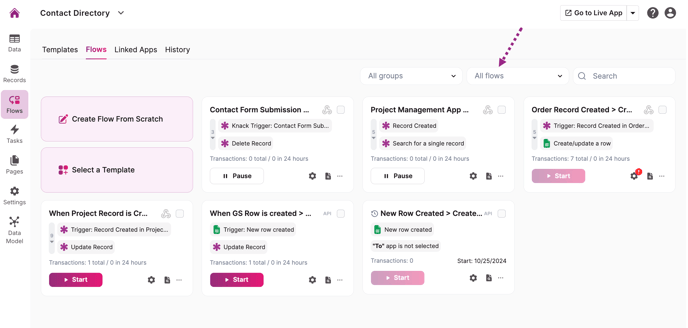
How do I change the filter for Flows to show a different group or app?
Use the filter dropdown in the upper-right corner of the Flows area to select a different app or group. The Flows list will update to reflect the selected filter.
Note: The filter settings persist between sessions, so remember to adjust them if needed.
What happens if I don’t see the Flows I’m expecting after changing the filter?
Double-check the selected app or group and ensure you have the correct permissions to view the Flows. If issues persist, try clearing your browser cache or refreshing the page.Why does the filter always default to the current Knack app?
The filter defaults to the current app for convenience, allowing users to work within the context of the app they’re currently accessing. This helps streamline workflow management.
Do Transactions made through Flows contribute to the total number of API calls for my account?
Yes, it is important to note that Flows utilizes the API associated with your app/account, which means that any Transactions made through Flows will contribute to your total API call count.
