OpenAI / ChatGPT connector > Tutorial for Flows
AI-Powered Automation in Knack: Using ChatGPT (OpenAI) with Flows
With Knack Flows, you can seamlessly connect your app to ChatGPT - OpenAI and unlock powerful AI capabilities — all without writing a single line of code. Whether you want to generate intelligent chat responses, transcribe speech to text, moderate content, edit or create images, or even convert text to speech, the OpenAI integration helps you automate and enhance your workflows in just a few clicks. This guide provides a breakdown of each OpenAI action available in Knack Flows, along with ideas for how to use them in real-world scenarios.
Article Links:
- "Actions" available in the OpenAI / ChatGPT connector
- How to connect your ChatGPT (OpenAI) account in Flows
- Example ChatGPT -to-Knack use case in Flows: Auto-Respond to Customer Feedback with Chat Completion
While ChatGPT (OpenAI) does not offer any Triggers, here is a quick overview of its available Actions:
Create Chat Completion
Generate intelligent, context-aware text from a prompt.
Example use cases:
- Automatically respond to customer inquiries with clear, professional language.
- Summarize lengthy survey responses into concise, actionable insights.
- Rewrite user-submitted content (like bios, reviews, or listings) to make it polished and consistent.
Send a message to a custom-trained OpenAI Assistant and receive a tailored response.
Example use cases:
- Answer product, policy, or knowledge-based questions through a domain-specific assistant.
- Provide step-by-step onboarding guidance for new users.
- Help staff make decisions by querying a knowledge-aware assistant.
Create unique, original images from descriptive text prompts.
Example use cases:
- Generate product mockups or profile pictures based on user input.
- Enrich listings or records in your app with creative visuals.
- Create moodboards or concept art on the fly for client presentations.
Edit an existing image based on a text instruction.
Example use cases:
- Remove backgrounds or unwanted elements from uploaded photos.
- Add logos, branding, or localized details to marketing images.
- Adjust visual assets for different regions or campaigns.
Scan text to detect harmful, inappropriate, or policy-violating content.
Example use cases:
- Automatically flag inappropriate comments or reviews before publishing.
- Moderate community forums or job postings to stay compliant.
- Block spammy, abusive, or offensive submissions.
Send fully customized requests to any OpenAI endpoint.
Example use cases:
- Combine multiple tasks in one call (e.g., moderation + summarization).
- Experiment with advanced or experimental OpenAI features.
- Fine-tune requests for highly specific business scenarios.
Transcribe spoken audio into written, searchable text.
Example use cases:
- Turn voicemail messages into helpdesk tickets.
- Let field staff record audio notes that are automatically saved as text.
- Create transcripts of interviews, meetings, or feedback sessions.
Convert written text into natural-sounding spoken audio.
Example use cases:
- Provide audio instructions or feedback for accessibility.
- Generate narrated product tours or guides.
- Enable voice responses on kiosks or customer-facing terminals.
- Create an account in ChatGPT (OpenAI)
Sign up for a ChatGPT - OpenAI Account here: https://openai.com/index/openai-api/
- Generate an API key:
Once you're logged in, go to your Dashboard > API Keys https://platform.openai.com/api-keys
You can then click the "+ Create a new secret key" button to generate your unique API key.

It's important to copy and save this key as you won't be able to view it again .You'll also need it to link your OpenAI account to Flows.
3. Connecting ChatGPT (OpenAI) and Flows Next to connect ChatGPT (OpenAI) with Knack Flows there are 2 ways to establish connection with ChatGPT (OpenAI).
(Option A) Via the Linked Apps tab:
Click on Linked Apps in the Flows builder section:
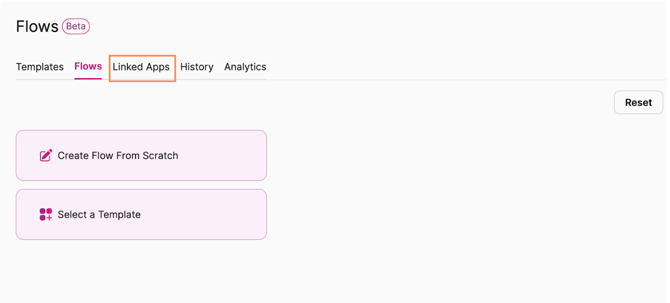
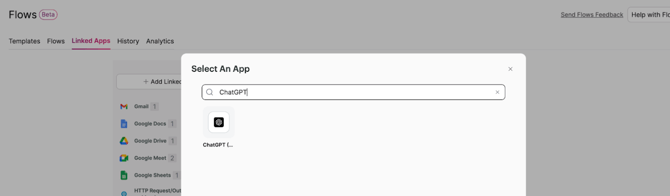
You can then name your ChatGPT connection and paste your API keys you gathered earlier.

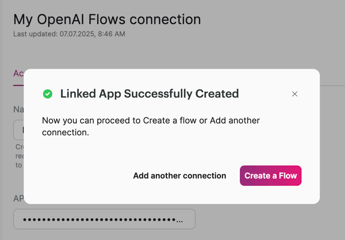
(Option B) You can also add ChatGPT (OpenAI) when building a Flow.
For example in a new or existing Flow, I can add a ChatGPT (OpenAI) action for example "Create Chat Completion":

Now your ChatGPT (Open AI) account is saved as a "Linked App" in your Flows account, you can start creating your Knack Flows => AI automations.
Note you add add multiple ChatGPT (OpenAI) connections to Flows with Multiple ChatGPT (OpenAI) API keys.
This example shows how to use the Create Chat Completion action in ChatGPT to automatically generate a response to customer feedback submitted in Knack, save it to a response field and then email the customer with a professional response.
Use Case
In this Flow, you’ll automatically generate and send a professional email response whenever a customer submits feedback through your Knack app. Using OpenAI’s ChatGPT, the submitted feedback is analyzed and turned into a thoughtful reply, which is then saved to the record and emailed directly to the customer — all in just a few steps.
Overview of the Flow
- Trigger – New Record Created in Knack The Flow begins when a customer submits feedback through your app. This could come from a form submission or a record created directly in the builder.
- Action – Create Chat Completion with ChatGPT (OpenAI) The submitted feedback is sent to OpenAI’s ChatGPT, which analyzes the message and generates a thoughtful, professional response tailored to the customer’s input.
- Action – Update Record in Knack The AI-generated reply is saved to a “Response” field on the same feedback record. This allows you to keep a record of what was sent and review the quality of responses over time. (If you prefer not to store responses, you can skip this step and go straight to sending the email.)
- Action – Send an Email with Knack The response from ChatGPT is automatically emailed to the customer, creating a seamless follow-up experience without any manual effort.
How to configure Knack to Open Ai Flow
- Overview
In my Knack app, I’ve created a table called Customer Feedback and AI Responses, which includes fields for the customer’s name, email, feedback, and the ChatGPT (OpenAI) response. Both the Customer Feedback and ChatGPT (OpenAI) Response fields are set as paragraph text fields to allow enough space for longer messages and detailed AI responses.
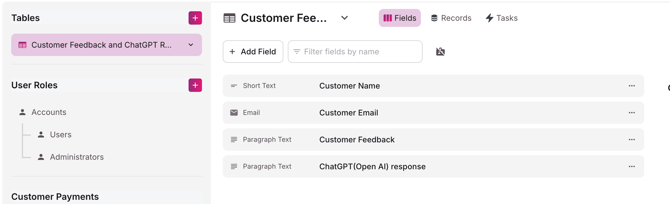
When a new record is created — either through a form or directly in the builder — the text entered into the Customer Feedback field is sent to OpenAI’s ChatGPT for analysis. The AI then generates a professional reply, which is saved to the same record in the ChatGPT (OpenAI) Response field. Finally, the customer receives an automated email containing the AI-generated response, creating a streamlined and intelligent follow-up experience. - Lets create our Flow. Click on "Create Flow From Scratch" which will create and open a new Flow.
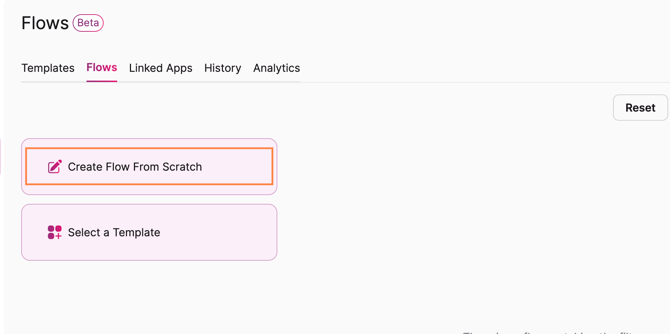
You can rename your Flow if required.
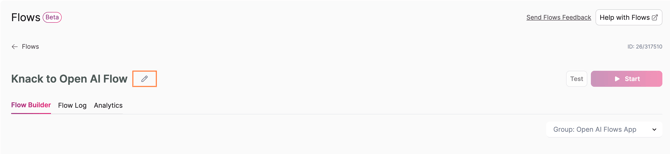
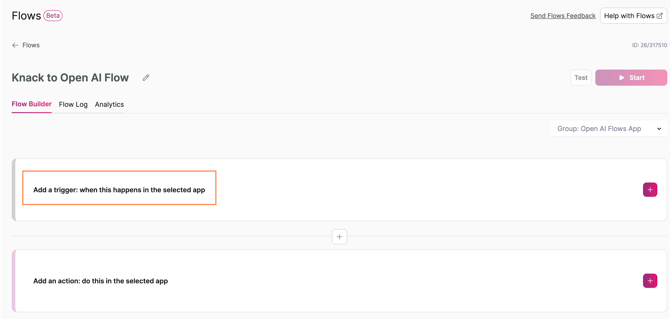
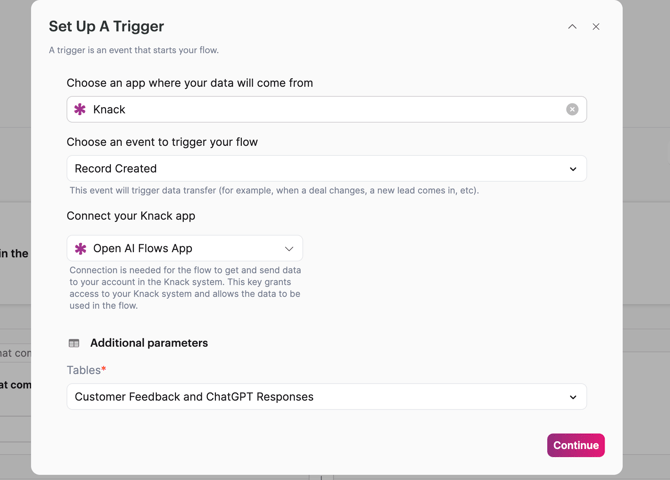
Once Saved, every time a new record is created in the Customer Feedback and AI Responses table, it will trigger this Flow. The Flow will then send the content of the Customer Feedback field to ChatGPT for analysis and to generate a response. We will set that up in Step 2.
Step 2 Action: Create Chat Completion in ChatGPT(OpenAI). Click on Add an action: do this in the selected App
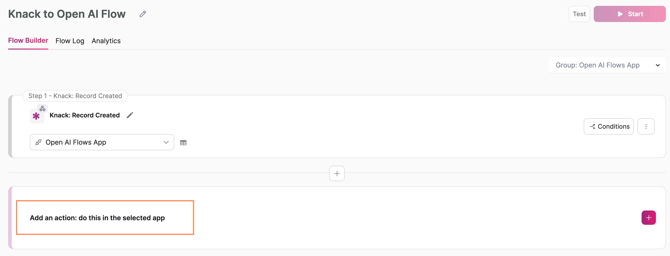
Here you can choose ChatGPT (OpenAI) as the app, and Create chat completion as the action you want to perform.
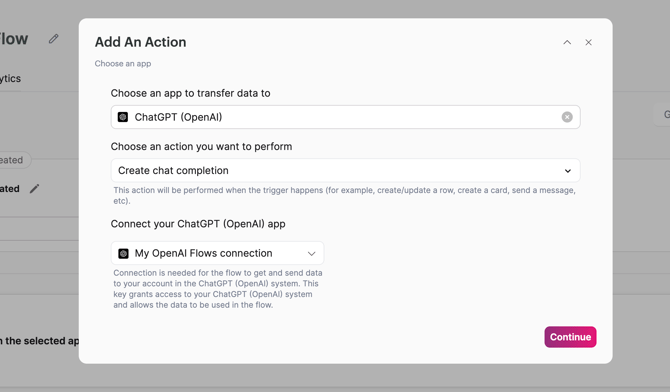
This will open the Create chat completion form settings where you can map your fields.
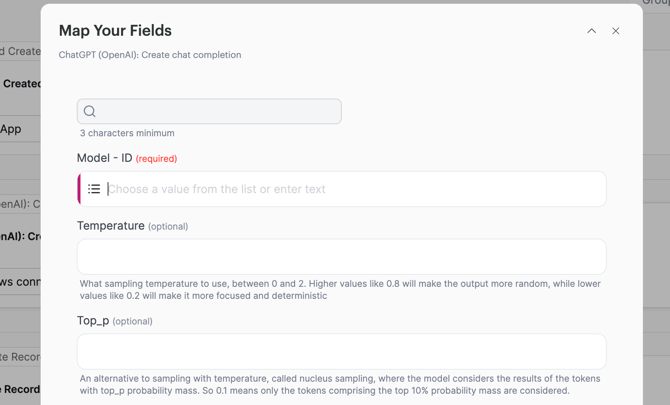
Field definitions in your OpenAI / ChatGPT actions:
(only the Model - ID and Messages section are (required))
Model – ID (required)
Select or enter the OpenAI model (e.g. gpt-4o, gpt-3.5-turbo). Tip: Use gpt-4o for best speed and quality., for cost gpt-3.5-turboefficiency
Temperature (optional)
Controls creativity (0 = focused, 2 = random). Tip: Use 0.7–0.9 for natural replies, 0.2 for more precise output.
Top_p (optional)
Alternative to temperature (nucleus sampling). Range from 0.0 to 1.0 Tip: Use lower top_p if you want safer, more consistent replies. i.e. 0.1
Use higher top_p if you want more variety or creative responses. 1.0
Max Tokens (optional)
Limits response length. Tip: 150–300 tokens gives a short paragraph. 1 token ≈ ¾ word.
Number of Results (optional)
How many completions to return.
Messages (required)
Defines the conversation input for the model.
Role: This indicates who is speaking — typically system, user, or assistant. When using Flows with OpenAI, it’s best to always set the role as user, since you’re sending prompts or data for the AI to analyze and respond to.
Message Text: This is where you enter the actual prompt for the AI. You can include instructions along with mapped fields from your app to provide context. For example, you might send a prompt like: "Can you please classify this Sales Lead? Their name is {Name}, business is {Business Name}, location is {Location}, and revenue is {Revenue}." Here, you’re instructing the AI to classify the sales lead, while dynamically including relevant field values for better analysis.
As only the Model ID and Messages section are required I will only use these two field alone for this tutorial, however using the fields above you can make the responses longer/shorter, direct/creative etc.. We will chose "gpt - 4 (gpt -4)" as my Model - ID:
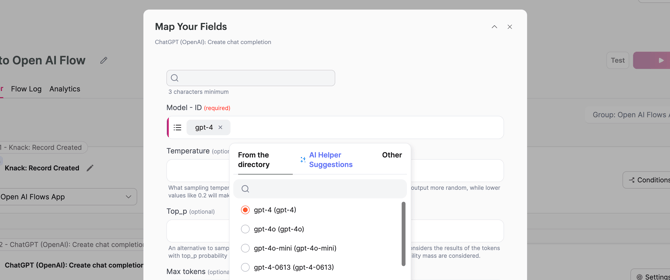
Next in the Messages section, I will choose the Role as user, and for my Message I want to give the AI instructions and then add the Customer Feedback field from our Record created in step 1:
"Please write a professional, polite, and helpful response to the following customer feedback:" "Here is the feedback"
We then map the {Customer Feedback} field from Step 1: It should look something like this:
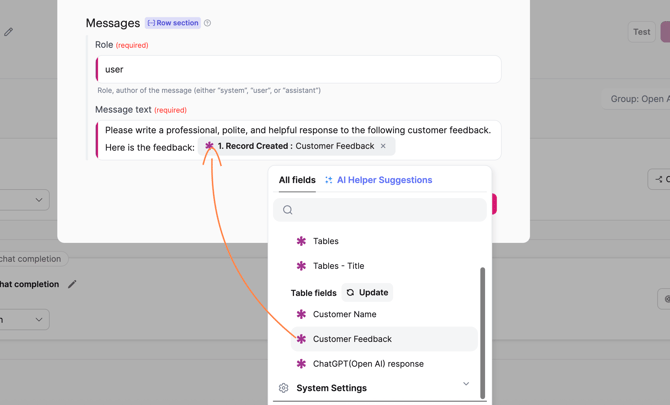
Step 3 Action: Update Record in Knack. Saving the the AI-generated response in your Knack record provides valuable benefits such as maintaining a clear communication history, enabling quality review of AI replies and giving customer service agents important context for follow-ups However, this step is optional—you can choose to email the customer directly after Step 2, resulting in a simpler Flow with just three steps. Lets add a new action:
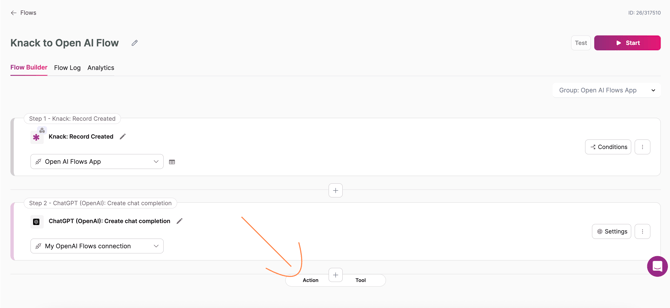
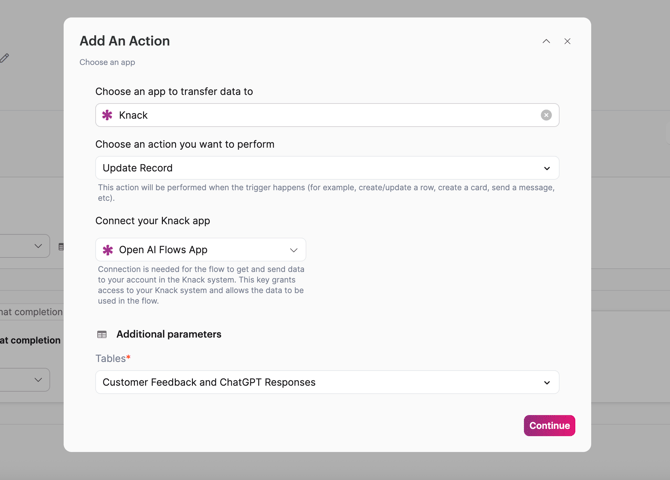
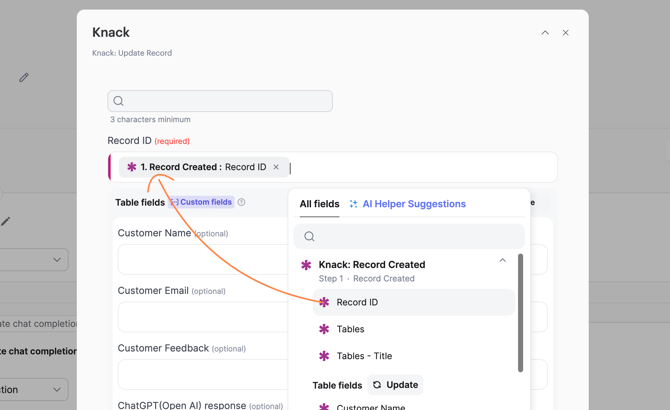
Lastly Map the Response Content value from ChatGPT (OpenAI) to your response field, in this Knack app I named it "ChatGPT (Open AI) response".
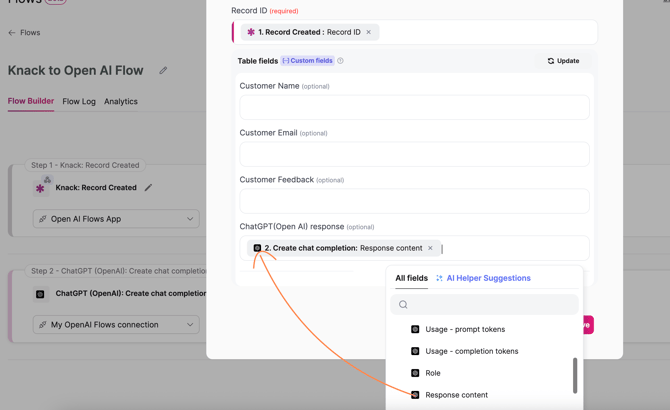
Step 4 Action: Send An Email with Knack With ChatGPT’s response, you can send the reply directly to the customer via email. You also have options to send SMS messages using apps like Twilio, or notify your team through internal channels like Slack. In this example, we’ll send an email from Knack to the customer’s email address containing the AI-generated feedback response.
Add another action to your Flow. Choose Knack as your app and then select Send an Email for the action you want to perform.
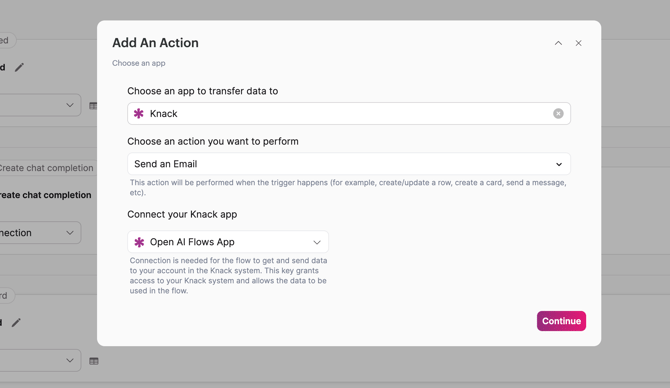
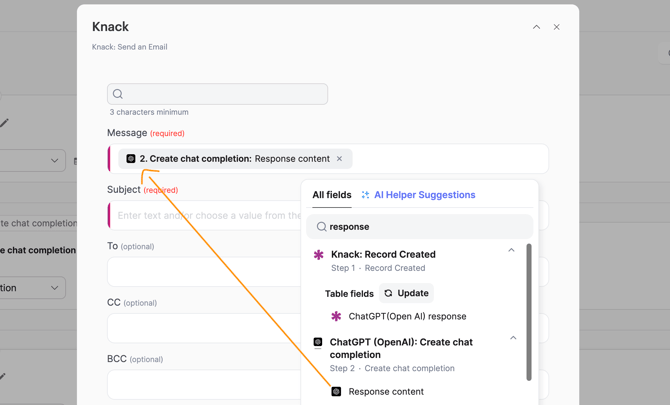
For the email subject, I’ll enter a static value like RE: Customer Feedback. In the To field, I’ll map the customer’s email by selecting the Customer Email field from Step 1 — the record creation trigger.
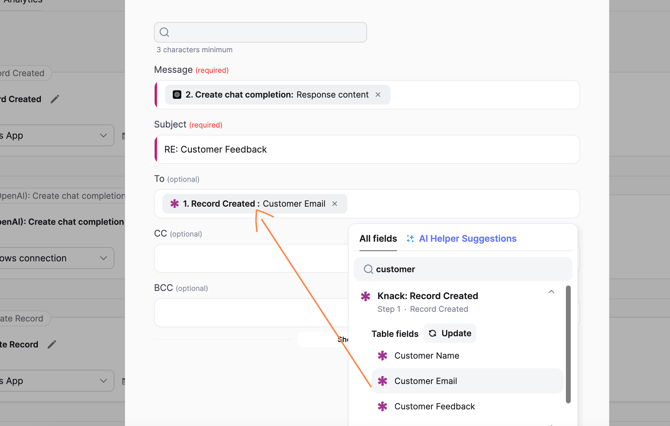
Save and continue.
Lets test: Start your Flow and test with a new record.
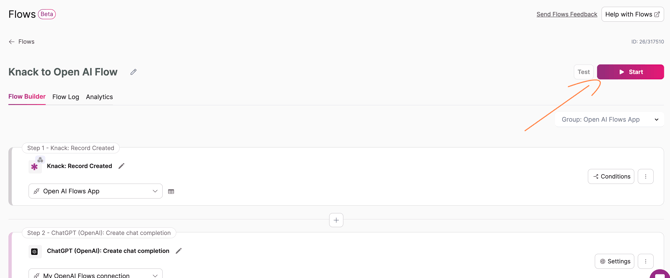
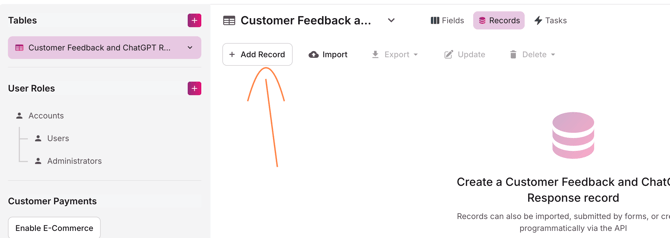
I will add some customer feedback when creating the record:
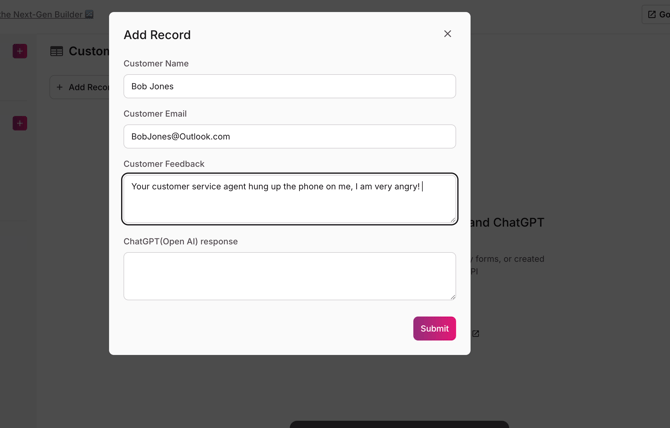
After submitting and creating a new record, our Flow is triggered. The customer’s feedback is sent to OpenAI, which generates a response that updates the ChatGPT (OpenAI) Response field in the record. Following this, an email containing the AI’s reply is sent to the customer.
Here, you can see that ChatGPT’s response has been saved to the ChatGPT (OpenAI) Response field as configured in Step 3.
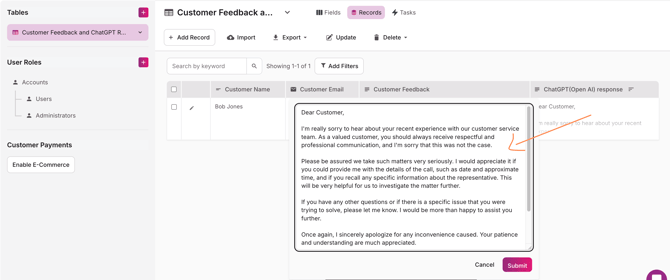
You may have to refresh the page a few times as ChatGPT takes a few moments to generate the response. Here is what ChatGPT generated as a response: "Dear Customer,
I'm really sorry to hear about your recent experience with our customer service team. As a valued customer, you should always receive respectful and professional communication, and I'm sorry that this was not the case.
Please be assured we take such matters very seriously. I would appreciate it if you could provide me with the details of the call, such as date and approximate time, and if you recall any specific information about the representative. This will be very helpful for us to investigate the matter further.
If you have any other questions or if there is a specific issue that you were trying to solve, please let me know. I would be more than happy to assist you further.
Once again, I sincerely apologize for any inconvenience caused. Your patience and understanding are much appreciated. " Finally, you can see that the email was successfully sent to the customer’s address. Keep in mind, we provided simple instructions to the AI here, but you can enhance the response quality by mapping additional fields like the customer’s name or other relevant data to ChatGPT for a more personalized and precise reply.

Additional Use-Cases for OpenAI <> Knack Flows
As you’ve seen in this example, combining Knack Flows with OpenAI’s ChatGPT empowers you to build intelligent, automated workflows that save time, improve user experience, and reduce manual effort — all without writing a single line of code.
By using Flows, you can instantly turn submitted data into meaningful AI-powered actions: from crafting professional replies and summarizing feedback to moderating content and generating visuals. Here are some other AI automations you could create with Knack Flows:
Professional Services
- Auto-Reply to Client Inquiries – Respond to client messages professionally.
- Summarize Reports & Briefs – Bullet-point summaries of uploaded docs.
- Proposal Generator – Turn client goals into formatted proposals.
- Compliance Risk Review – Flag policy issues from document text.
Healthcare (Admin/Non-Diagnostic)
- Summarize Patient Intake – Condense long form responses for staff.
- Auto-Follow-Up Instructions – Generate next steps from appointment notes.
- Respond to Patient Feedback – Write empathetic, thoughtful replies.
Construction & Field Services
- Daily Report Summarizer – Turn logs into clean daily site summaries.
- Photo Caption Generator – Add AI-written captions to site photos.
- Safety Form Insights – Summarize common issues from safety checklists.
Education
- Auto-Respond to Student Questions – Answer queries about assignments, deadlines, or resources using GPT.
- Summarize Essay Submissions – Generate concise summaries or feedback from student essays or reflections.
- Generate Study Guides – Create quick study outlines based on lesson notes or reading material.
- Rewrite for Readability – Simplify complex academic text for younger students or ESL learners.
- Transcribe Oral Presentations – Convert audio submissions into text for review or grading.
Business & Ops
- Marketing Copy Generator – Create product blurbs, posts, or ad text.
- Lead Response Automation – Personalize replies to new sales leads.