How do I find the most recent date from a connected table?
In this article, you can learn how you can calculate the most recent or latest date from a connected table.
Example Use Case
To access the most recent order date or the latest payment made by a tenant for rent, you can include a Max formula field to compute the most recent or latest date from a connected table.
Tables & Date
Before we go through the steps, you'll need to have at least two connected tables and a Date/Time field in the child table. For example, you may have Customers connected to Orders and the Date/Time field is in the Orders table.
Tip: For more information on how formula fields work, you can learn more from this article: About Formula Fields.
Steps
Calculate the Most Recent Date
1. In the child table (in this example the Orders table), we'll add a new Equation field.
2. Next, we'll update the Equation settings as follows:
- Equation Type: Date
- Date Type: Seconds
- Result Type: Number
The Equation Editor should only include the date field:
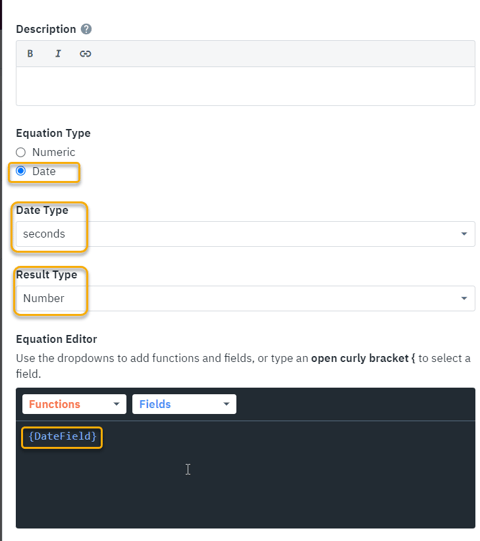
This converts the date into a numeric value that can be used by a Max formula.
Notes:
- Formulas can only work with numbers, not dates.
-
As of 2024-11-26, you will no longer be able to set the Date Type to "hours" if the result of the equation has the Time Format set to "Ignore Time".
-
By default, date equation fields that have "Ignore Time" set will have "Days" selected for the Date Type.
- To learn more about date equation settings, please see our article here: Date Equation Settings
3. In the parent table (in this example the Customers table), we'll add a new Max formula field to track the most recent date.
4. Then, we'll set the "Field to max" to the equation field you created in the child table.
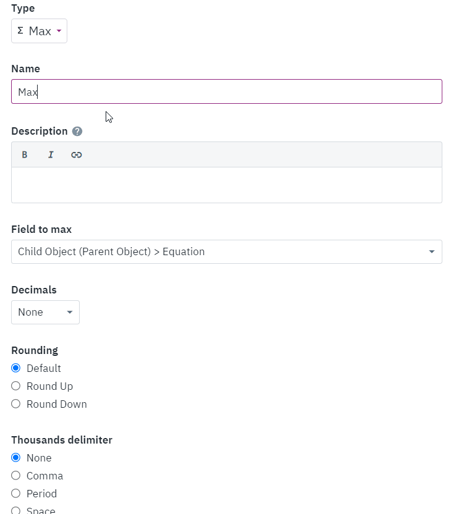
5. In the parent table (in this example, the Customers table), add a new equation field. This field will convert the Most Recent Date field back to a date value. This conversion is important because it allows filters to work properly with the date value, as the equation transforms it into an actual date format. In contrast, formula fields like MAX() return a UNIX timestamp, which is not natively compatible with date-based filtering.
- Equation Type: Date
- Date Type: Seconds
- Result Type: Date
- Equation: {Max} where "Max" is the formula field you used in the previous field's step.
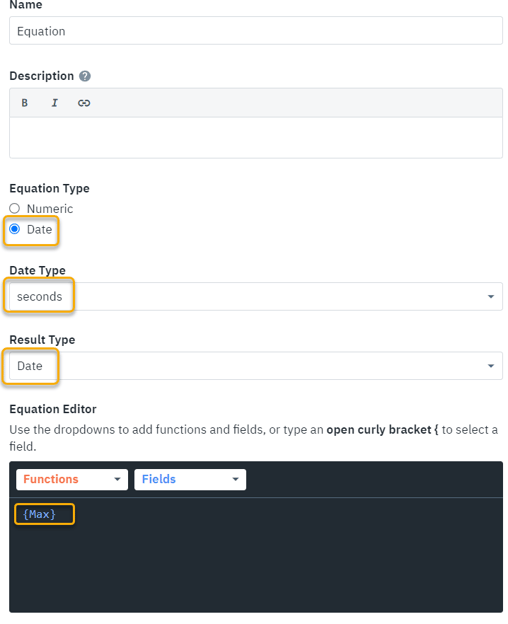
That's it! Now, you will have a field that shows the most recent connected date.