Importing .XLSX or .XLS Files
In this article, we will provide a brief explanation on how you can now import your Excel files into your Knack database.
We are very excited to share that now you can import data from .XLSX files and .XLS files! Formerly, only .CSV files were accepted for imports. Now, you can use your Excel spreadsheets to import your data into your tables or create new tables from the Knack Builder.
How can I use an .XLSX file or .XLS file to import data?
From the Knack Builder, you can import your Excel spreadsheets (.XLSX or .XLS files) into your tables or create new tables. You can do this the same way importing a .CSV file is done- when creating a new table or importing data into an existing table.
For more general information on importing your data, see this article here.
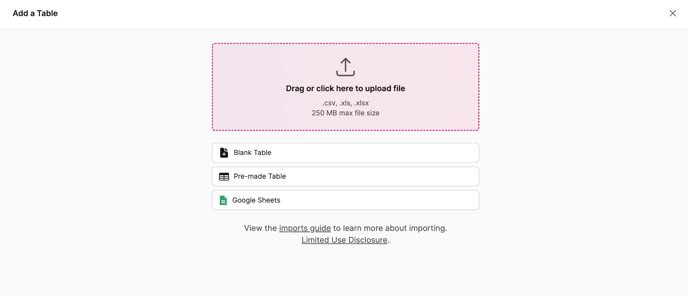
Notes & Troubleshooting
-
At this time, 250MB is the file size limit for any file type.
-
If you have images stored in your Excel spreadsheet, those images will not be imported into your table.
-
You can learn more here about mapping columns to fields.
-
If your imported sheet does not contain the data you were expecting, there may be hidden worksheets in your Excel workbook. To import the correct data, un-hide all hidden worksheets and move your desired worksheet to the first position (left position).
-
Due to the differences between Excel and Knack formulas and syntax, formulas are not preserved on import, but the values are.
-
Older .XLS formats are supported alongside .XLSX.
-
If you have any text/number formatting applied in your Excel spreadsheet, the formatting will not transfer over into Knack when importing.
-
Values in cells are imported. Cell formatting, such as bold, colors, and font formats are not imported.
-
-
If you have more than one Excel sheet to import from a workbook (multiple tabs), you will need to import each of the sheets individually. Knack will only retrieve data from the first sheet (left-most tab) in an Excel workbook.
