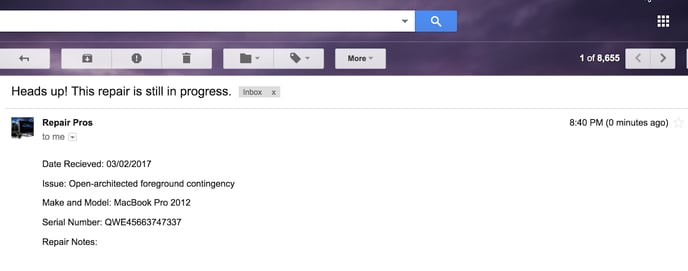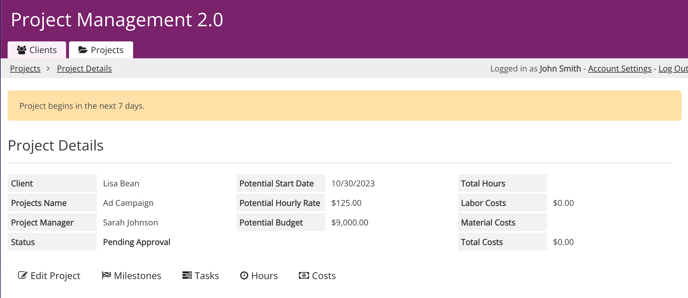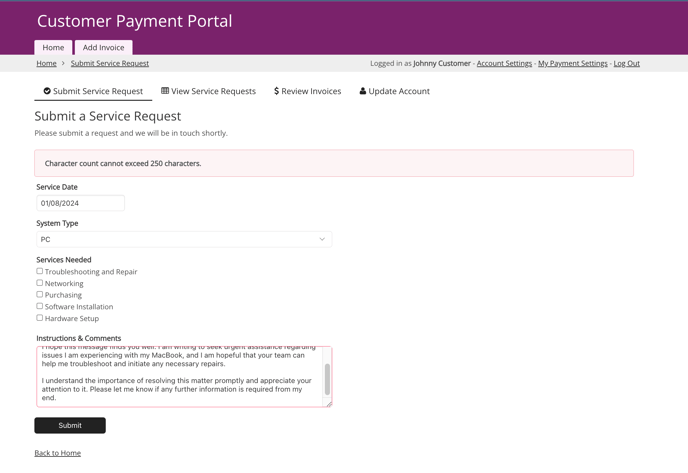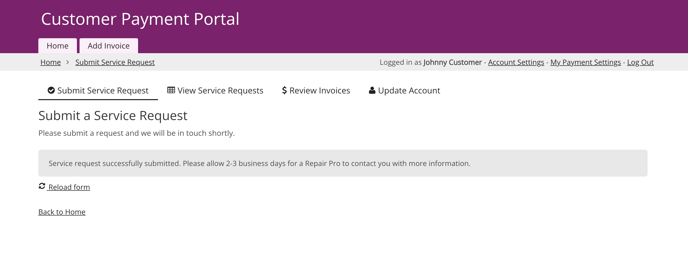Emails & Notifications
One of the best ways to keep your users engaged and informed is to ensure that they are notified with the right information at the right time with emails and in-app notifications.
There are two methods available for notifying your users: through emails and in-app notifications.
-
Emails are sent to your users after triggering events. Emails can be used to confirm, inform, or remind your users. For example, emailing a receipt once a user’s payment has been submitted.
-
In-app notifications can be triggered if certain criteria are met. These notifications are displayed directly on the page. For example, displaying a warning on the page if a payment hasn’t been made by a certain date or displaying a notification if data has been incorrectly entered.
Note: Emails are not an available feature for Trial accounts. See our plans and pricing here.
Emails
There are multiple ways that Knack’s built-in email feature can help keep you and your users informed.
Send Emails When Forms Are Submitted
Once a user submits a form in your app, you can have a follow-up email triggered. This email can be used to notify you of a new form submission or automatically follow up with the user after they submit the form:
In the example above, the user's name, order ID, and other field inputs from the form are included in the confirmation email.
You can add rules to your form emails, allowing you to specify the recipients and the conditions under which they receive the email. For example, you can create a rule that will send you a notification whenever your form is submitted and the status of an order changes.
Tip: To learn about the execution order with record rules and email rules in forms, see this section here.
Learn More
Send Emails When Links Are Clicked
In addition to triggering emails after a form has been submitted, you can also add email triggers to your grids, lists, and other views where your data is being displayed.
These triggers display as links in your views and will send an email for that record once the link is clicked:
Tip: To learn more about using action links, see our article here.
Send Automated Emails on a Scheduled Basis
You can also schedule emails to be sent on a recurring basis. These emails will be sent based on the criteria and values you select in your records, ensuring that you only receive information about the records that are relevant to you.
By utilizing this feature, you can create automated notifications that streamline workflows and ensure the smooth operation of your business.
There are a few ways you can leverage scheduled notifications:
-
Send a daily email that will inform you of any orders that must be fulfilled.
-
Send a weekly email that will notify your users of any upcoming tasks that are due for the week.
-
Send a monthly summary of projects and tasks. This could include hours used against hours remaining or a list of tasks that have been completed for the month.
Use Zapier for Advanced Emailing
Knack is not designed to handle group or bulk emails. This is because emails sent via Knack do not include unsubscribe links, spam prevention, delivery maximization, and other features that ensure proper delivery.
Apps like Zapier can be used to connect your Knack app with an email service like MailChimp so that you can send bulk emails and newsletters to your Knack users.
You can also incorporate Zapier's Email by Zapier integration to automatically send emails when events occur in Knack, such as record creation or updates.
Learn More
In-App Notifications
In addition to sending emails to your users, you can also have notification messages appear directly on your Live App pages. These notification options will immediately engage your users when they are using your Knack app.
Display a Notification on Your Live App Pages
You can display a notification on your Live App page using rules to define exactly when the notification displays and to whom it displays. Notifications can remind users of an upcoming due date or display a warning if that due date is past due.
Learn More
Display a Notification When a User Inputs Invalid Data
You can also show notifications when a user attempts to submit a form with incorrect or missing data. This allows you to control what data users submit by enforcing the data standards that you specify.
When triggered, a notification will display on the page notifying the user that the data is not formatted correctly. The user will not be able to submit the form until that data is corrected:
Learn More
Display a Confirmation Message When a User Submits a Form
In addition to sending a confirmation email once a form has been submitted, you can also display a confirmation on the page- this can be used to notify the user that the form was successfully submitted. It can also be customized to include further instructions or contact information for a follow-up:
Learn More
Additional Resources
These are just a few examples of how you can use Knack’s email and notification features to engage your users and add additional functionality to the workflow of your app.
You can learn more about common workflow examples in our Workflow support article. For more on creating your unique workflows, check out our Workflow Tools support article.
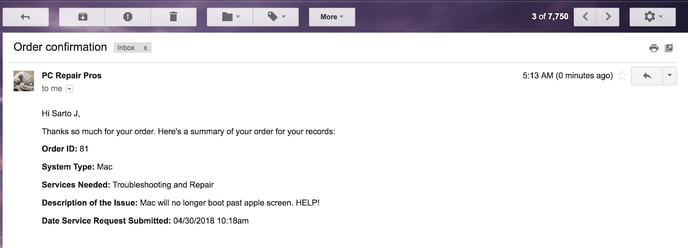
/Emails%20and%20Notifications/emails%26notifications2.png?width=688&height=330&name=emails%26notifications2.png)